
Note: The following instructions are for IBM WebSphere 6.0+. You can use them for older versions of Websphere but there are some small interface differences.
You first need to create a keystore (the file which will contain the SSL certificate and the private key). We will use the Key Management Utility included in IBM Websphere, called iKeyman.
1. Launch iKeyman, go to Key Database File and click on New.
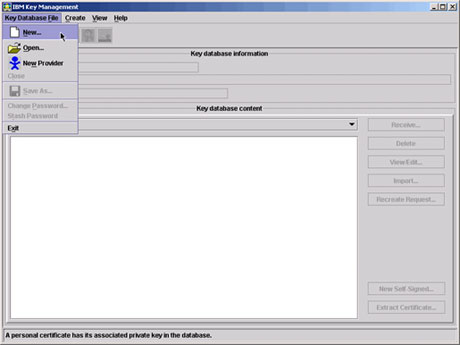
2. Choose Key database type and select JKS. Give the keystore a name such as mydomain.jks.
3. Click the Browse button. Go to:
C:\Program Files\IBM\WebSphere\AppServer\profiles\default\etc.
or to a different location where you want to store your keystore file.

4. Click OK. Enter a password and click OK.
5. Now we can start creating the CSR. Click Create, then New Certificate Request to bring up the Create New Key and Certificate Request dialog.
6. Type a Key Label, Common Name, Organization, Locality, State, and select a Country. Select 2048 for Key Size. For common name enter the fully qualified domain name for the site you are securing (e.g. www.mydomain.com). If you are generating a Websphere CSR for a Wildcard SSL Certificate, make sure your common name starts with an asterisk (e.g. *.example.com).

7. Browse for a location and enter a name for the file such as mydomain.csr and click OK.
8. You can now open that file in a text editor and paste it in to order your SSL certificate with us.
Make sure to remember where your mydomain.jks file is as it will be required later when installing your SSL certificate in IBM Websphere.
